APM Insight provides information on the parameters it sends to the SQL queries
The parameters in slow SQL queries can be tracked and displayed under the traces tab.
We have the option to obfuscate the values of SQL query parameters using a configuration "Obfuscate SQL Parameters". It will be enabled by default. The screenshot below shows the configuration for parameterizing the SQL queries.
Please find the below screenshots for both inline SQL queries and stored procedure calls.
When the option is enabled, the parameter values will be obfuscated as given below:
> SQL inline query with obfuscated parameter values
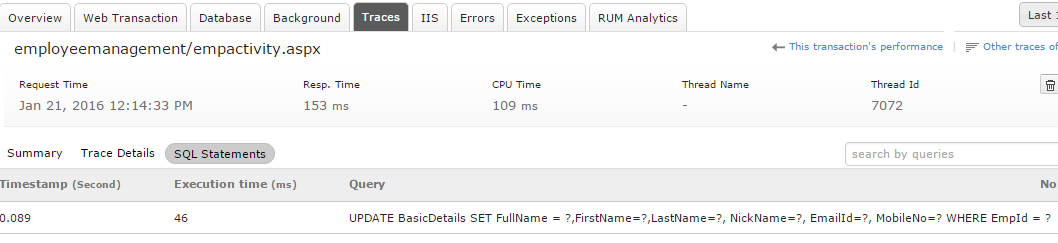
> SQL stored procedure with obfuscated parameter values
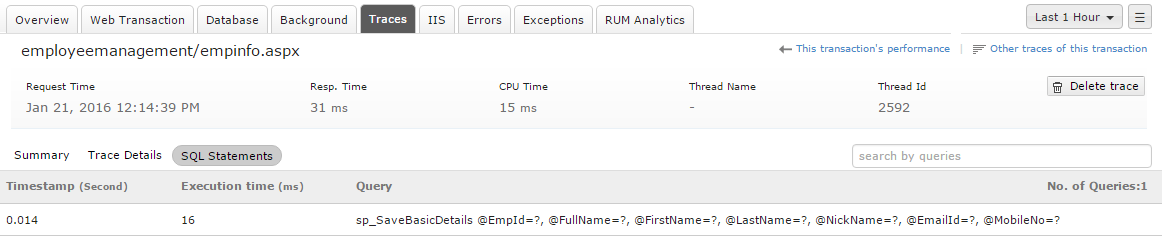
When the option is disabled, the parameter values will not be obfuscated as given below:
> SQL inline query without obfuscating the parameter values
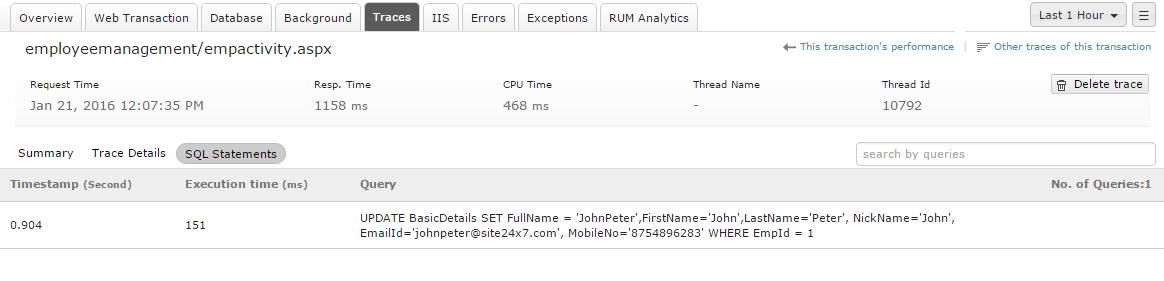
> SQL stored procedure without obfuscating the parameter values
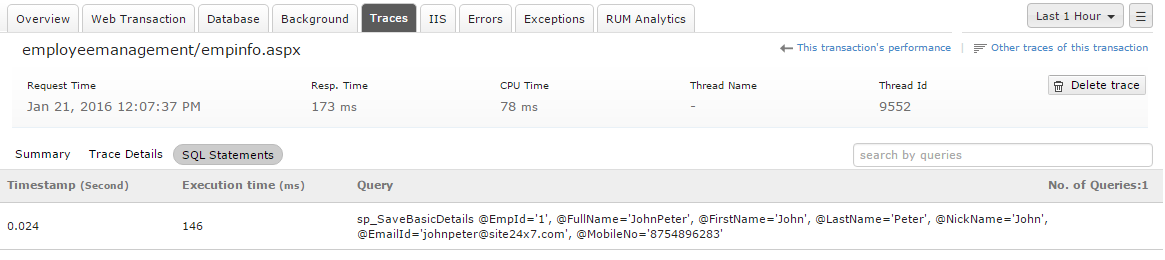

Customers also searched this KB for the below problem statements:
- Can we get the Login ID, Session No, and Type details from a SQL Statement for APM Monitoring?
- Do the values of HTTP requests or DB queries get removed before they are transmitted?
- Can query strings be captured as part of APM transactions?
- The obfuscated alphanumeric values are not visible. Why?
- Ability to mask PII data from Traces/Snapshots.
Top Phrases/Keywords used: Obfuscate SQL parameters, configuration profile, SQL query parameters, Site24x7 server, query strings, APM transactions, APM Insight monitor, Edit APM Agent configuration profile, obfuscate sensitive data, SQL details in APM, PII accidentally exposed.
Related Articles
DC migration steps for APM Insight agents
For Server based installations 1. Obtain the new device key. 2. Update the license.key value in the APM Insight configuration file (or the environment variable mentioned) with the new device key. The location varies for each agent, as listed below: ...DC migration steps for APM Insight Node.js agent
Obtain the new device key. Update the licenseKey value in the apminsighnode.json file located at the <application root directory>. Log in to the server and delete the existing instance information file apminsight.json located at <application root ...DC migration steps for APM Insight Ruby agent
Obtain the new device key. Update the license.key value in the apminsight.conf file located at <APP_HOME>/. Log in to the server and delete the existing instance information file, apminsight.info, located at <APP_HOME>/. Restart the Ruby application. ...DC migration steps for APM Insight Java agent
Obtain the new device key. Update the license.key value in the apminsight.conf file located at <apminsight-javaagent.zip Extracted Directory>/. Log in to the server and delete the existing instance information file apminsight.info located at ...DC migration steps for APM Insight Python agent
Obtain the new device key. Update the license.key value in the apminsight_info.json file located at the <application root directory>. Log in to the server and delete the existing instance information file located at the <application root ...