Enable IP restriction to secure login to my Site24x7 account
You can control access to your Site24x7 account by configuring trusted IP addresses and allowing login only from those IP addresses.
Please follow the below steps to configure/manage your trusted IP addresses for a single user:
- Login to your Site24x7 account
- Select My Account from the pull down menu at the top right
- Click Restrict IP Address under Personal Settings. This will direct you to accounts.zoho.com
- Go to Security > Allowed IP Address > Add New
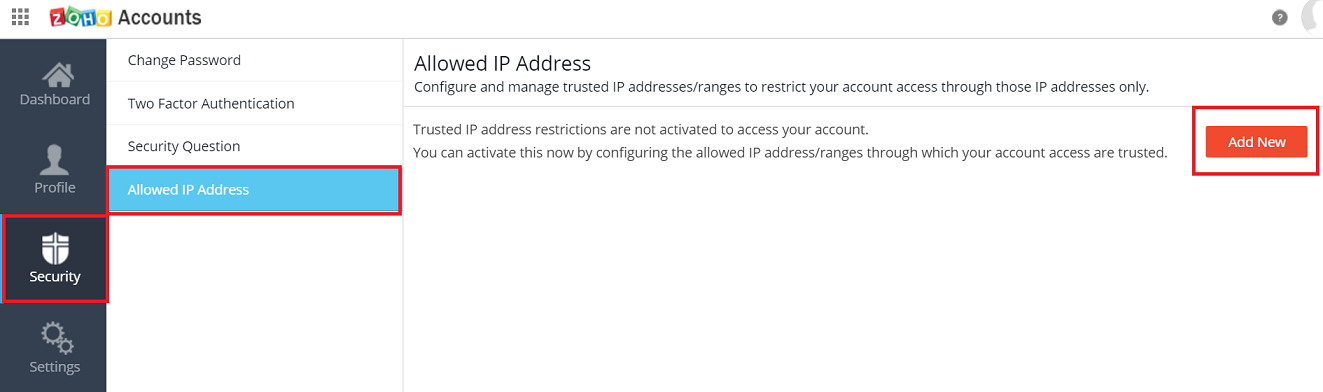
- Specify the From and To IP addresses
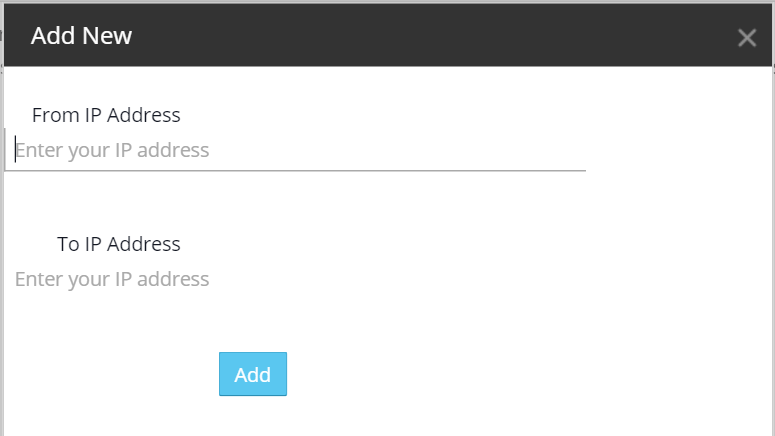
- Click Add
- Login to your Site24x7 account
- Select My Account from the pull down menu at the top right
- Click Restrict IP Address under Organization Information
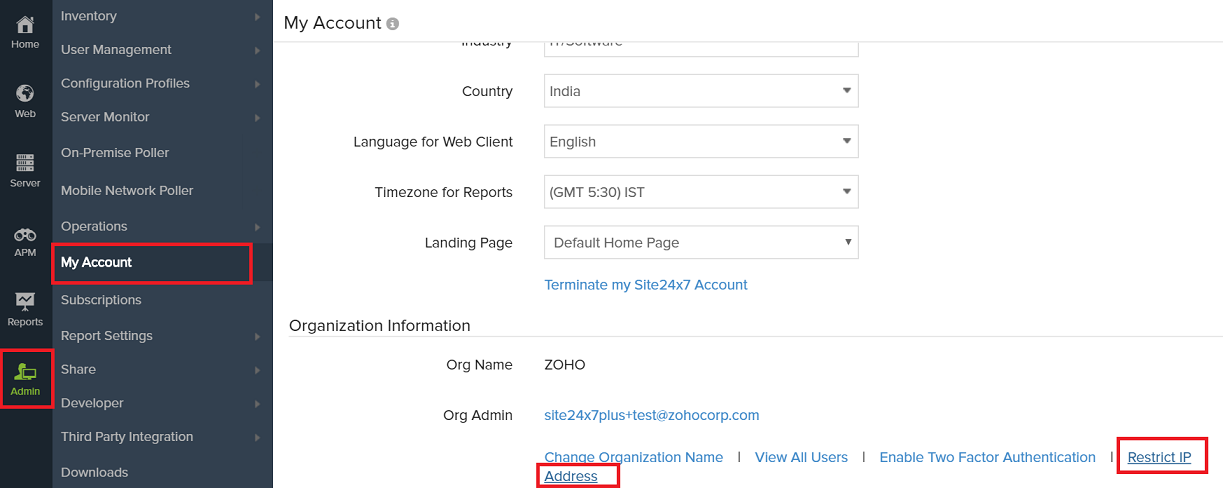
- This will direct you to directory.zoho.com. Go to Admin Panel > Security. In the Security tab choose your preferred policy and select Allowed IP.
- Configure the From, To IP addresses, from which you would like to allow access to your Site24x7 account
- Also, specify the user role to which you want to restrict that IP address
Choose Allowed IPs
- Click Add to update the information
After you configure the IP addresses, login to your Site24x7 account can be made only from these IP addresses that you trust.
Related Articles
Secure my Site24x7 account using Two Factor Authentication
The Two Factor Authentication is a 2 step verification process before you are authorized to log in to your Site24x7 account. It thus adds an additional layer of security to your Site24x7 login process. At the organization level, Login to your ...Converting Site24x7 Evaluation account into MSP Edition
MSP Edition lets you manage your customers' IT stack efficiently with our secure, scalable, and affordable monitoring suite for MSPs and CSPs. White label your monitoring platform and reports with a custom name, logo, and URL so that you can promote ...Set up SAML SSO authentication for my Site24x7 account with Okta
SAML Integration with Okta Okta is a secure identity cloud that links all apps, logins and devices into one unified fabric. You must obtain the login URL, logout URL, and the certificate and submit it at Zoho. Site24x7 is a service by Zoho, and use ...Is there a restriction on the number of sub-users that can be added under a primary account
There is no restriction on the number of sub-users that one can add under a primary account. Know how to add a sub-user. To know how to define a role for a user, refer here.What to do if I create a new Site24x7 account by mistake even though my organization has an existing account?
When your organization already holds an existing account in Site24x7 and you create a new one by mistake, you can follow these steps: Terminate your Site24x7 account. Terminate your newly created organization. Request your admin to add you as a user ...