Start/stop the server monitoring agent
Follow the steps below to start, stop, or restart a server monitoring agent for Windows, Linux, FreeBSD, and OS X.
Windows agent:
Follow either of the two methods given below to start, stop, or restart the server monitoring agent in your Windows platform.
Method 1: Right click on Site24x7 Windows Agent Tray icon (in the system tray) and click Start Agent, Stop Agent, or Restart Agent (as required).
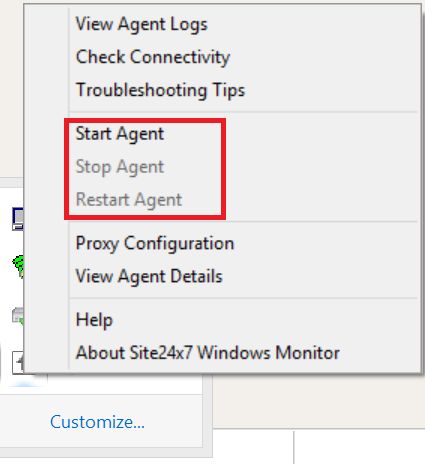
Method 2: Go to services.msc > Site24x7 Windows Agent > Start, Stop, Pause, or Restart.

For Linux/FreeBSD/OS X agents:
Execute the below commands in the terminal based on your server monitoring agent:
For root installation:
/opt/site24x7/monagent/bin/monagent <insert command here>
Enter any of the following commands as per your requirement:
start
stop
restart
status
For non-root installation:
<home_dir_of_user_who_installed_the_agent>/site24x7/monagent/bin/monagent <insert command here>
Enter any of the following commands as per your requirement:
start
stop
restart
status
For Docker agent:
The following actions will start, stop, or restart the server monitoring agent:
To start the container:
docker start site24x7-agent
To stop the container:
docker stop site24x7-agent
To restart the container:
docker restart site24x7-agent
Related Articles
How to uninstall the Site24x7 Windows Server Monitoring Agent
Method 1: To uninstall the Site24x7 Windows Server Monitoring Agent, click the link below: https://staticdownloads.site24x7.com/server/Site24x7WindowsAgentUninstall.zip Unzip and execute the Uninstall.bat file in the Command Prompt as an ...List of log files generated and maintained by the Site24x7 server monitoring agent
Here is the list of log files generated by the Linux and Windows server monitoring agent. The log files are stored in the same directory where the agent source file is installed. By default they are at: For Linux : ...How to manually install the AppLogs agent
The AppLogs agent is used to automatically discover and upload your server and application logs to Site24x7. Site24x7's AppLogs agent works with an existing Site24x7 server monitoring agent and comes with AppLogs installed. You can also manually ...How to fix a SSL connection error when downloading the Site24x7 Linux server monitoring agent installer
In a few scenarios, when you try to download the Site24x7 Linux server monitoring agent installer, an SSL connection failure error message will display. Follow the instructions below based on your use case to fix this error. Prerequisite: For ...Comparison between Site24x7 VMware Monitoring and VM monitoring using Site24x7 server agent
Site24x7 VMware Monitoring capabilities Site24x7 VMware monitoring is agentless. An On-Premise Poller acts as a probe to collect data and sends it to Site24x7. With Site24x7 VMware Monitoring, you will be able to: Monitor vCenter Monitor VMware ...