Permissions required for successful upgrade of Windows server monitoring agent
Please perform the following steps to ensure successful upgrade of the Windows agent:
Check Windows Installer in Windows Service Manager:
- Make sure the Windows Installer service is up and running.
- Go to Start and click on Control Panel > Administrative Tools

- Click on Services and scroll to Windows Installer. Double click on it and a new dialog box will open

- Check to see if the Startup Type is set to Manual.

- Service status is usually stopped. Try and start the Windows Installer server.
- Note down the error message if any. Click Ok
Re-registration of Windows Installer:
- Now, Go to Start and search for cmd. Right click and select, ‘Run as Administrator’
- In the command prompt, type:
msiexec.exe /unregistermsiexec.exe /regserver
Verify the registry permissions:
- Go to Start and search for Regedit
- Find HKEY_lOCAL_MACHINE/SYSTEM/CurrentControlSet/services and select msiserver
- Go to Edit > Permissions > select System > allow full control
Give full control permission to System account:
- Verify if the system account has full control.
- To do that, go to the computer's root drive > Properties > Security
- Under Group or user names > click System and check if Full Permission has been given.
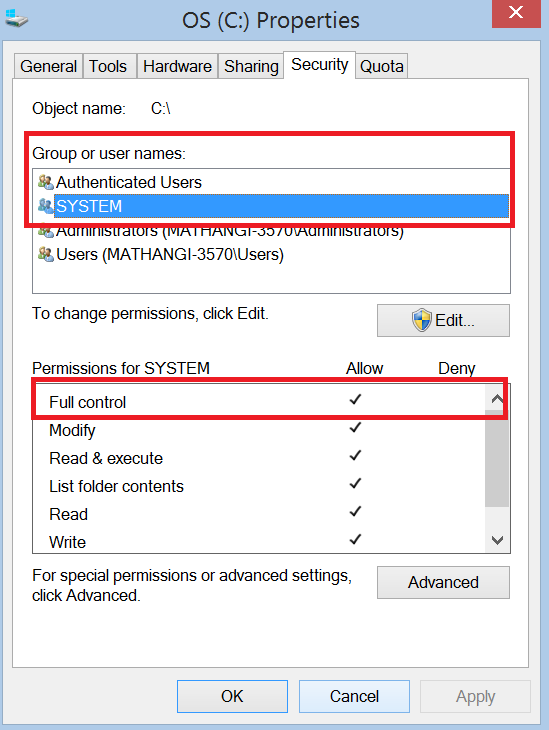
Note: If the required permission is not given, go to Edit > select System > and check the box for full control
If the upgrade fails even after working out the above steps, download and install the latest Windows Installer and try again.
Related Articles
How to uninstall the Site24x7 Windows Server Monitoring Agent
Method 1: To uninstall the Site24x7 Windows Server Monitoring Agent, click the link below: https://staticdownloads.site24x7.com/server/Site24x7WindowsAgentUninstall.zip Unzip and execute the Uninstall.bat file in the Command Prompt as an ...How do we verify the Site24x7 Windows Server Monitoring Agent script?
All the scripts and executables in the Site24x7 Windows Server Monitoring Agent are digitally signed. To verify the digital signature, we compare the certificate name and the serial number of the digital signature associated with the script with our ...List of log files generated and maintained by the Site24x7 server monitoring agent
Here is the list of log files generated by the Linux and Windows server monitoring agent. The log files are stored in the same directory where the agent source file is installed. By default they are at: For Linux : ...How to fix a SSL connection error when downloading the Site24x7 Linux server monitoring agent installer
In a few scenarios, when you try to download the Site24x7 Linux server monitoring agent installer, an SSL connection failure error message will display. Follow the instructions below based on your use case to fix this error. Prerequisite: For ...Server monitoring agent upgrade
Agent upgrades can be manual or automatic. The current agent version used by the server monitor can be found under the monitor's display name. Auto Upgrade: A user can opt for Auto Upgrade in the Settings page (Admin > Server Monitor > Settings) in ...