Restart the server monitoring agent services from Windows or Linux platforms
Follow the below steps to restart the Site24x7 agent services based on your platform:
For Windows platform
- In the Windows home screen, navigate to Start and run the command services.msc
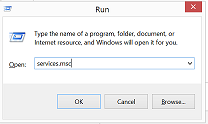
- This will open up the Services window. Search and select Site24x7 Windows agent in the listed services and click Start the service
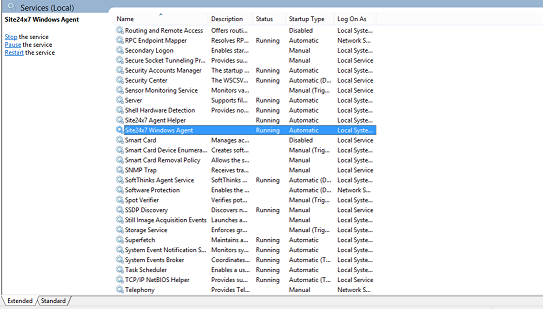
- If you prefer PowerShell commands, execute the following command in the server's terminal window:
- Restart-Service -Name "Site24x7 Windows Agent" -Force
For Linux platforms
Execute the below command in your terminal to restart the Site24x7 Linux agent:
/opt/site24x7/monagent/bin/monagent restart
Related Articles
How to uninstall the Site24x7 Windows Server Monitoring Agent
Method 1: To uninstall the Site24x7 Windows Server Monitoring Agent, click the link below: https://staticdownloads.site24x7.com/server/Site24x7WindowsAgentUninstall.zip Unzip and execute the Uninstall.bat file in the Command Prompt as an ...Steps to install Linux monitoring agent in custom platforms/distributions
If you want to install the Site24x7 Server Monitoring agent in platforms/flavors other than Debian, Ubuntu, CentOS, RedHat, Madriva, Fedora, Suse, Amazon Linux, Gentoo, CoreOS, Raspberry Pi (requires Python 3 and above), ARM Processor (requires ...How to fix a SSL connection error when downloading the Site24x7 Linux server monitoring agent installer
In a few scenarios, when you try to download the Site24x7 Linux server monitoring agent installer, an SSL connection failure error message will display. Follow the instructions below based on your use case to fix this error. Prerequisite: For ...How to collect Applications and Services Logs from Windows event logs
Site24x7 AppLogs uses the Windows Management Instrumentation (WMI) query on the Site24x7 Server Monitoring agent to fetch event logs. The WMI module requires the registry entry below to read the event logs from the Applications and Services Log ...Configure a proxy for a Linux server monitoring agent during installation
When you install Site24x7's Linux server monitoring agent, use one of the below mentioned commands depending upon your proxy configuration requirements. Scenario 1: Proxy with authentication bash Site24x7InstallScript.sh -i -key=<DEVICE_KEY> ...