Customize the 'From' email address for the alert emails received from Site24x7
Alert emails from Site24x7, by default, will be sent from "noreply@site24x7.com"
Users can customize the sender email address by logging in and navigating to Admin > Report Settings > Customize Report > Sender Email Address.
Here, you can see a drop-down populated with the email addresses of all the users added to the Site24x7 account. Select the email ID that you want to set as the sender email address and make other changes, if necessary and click Save.
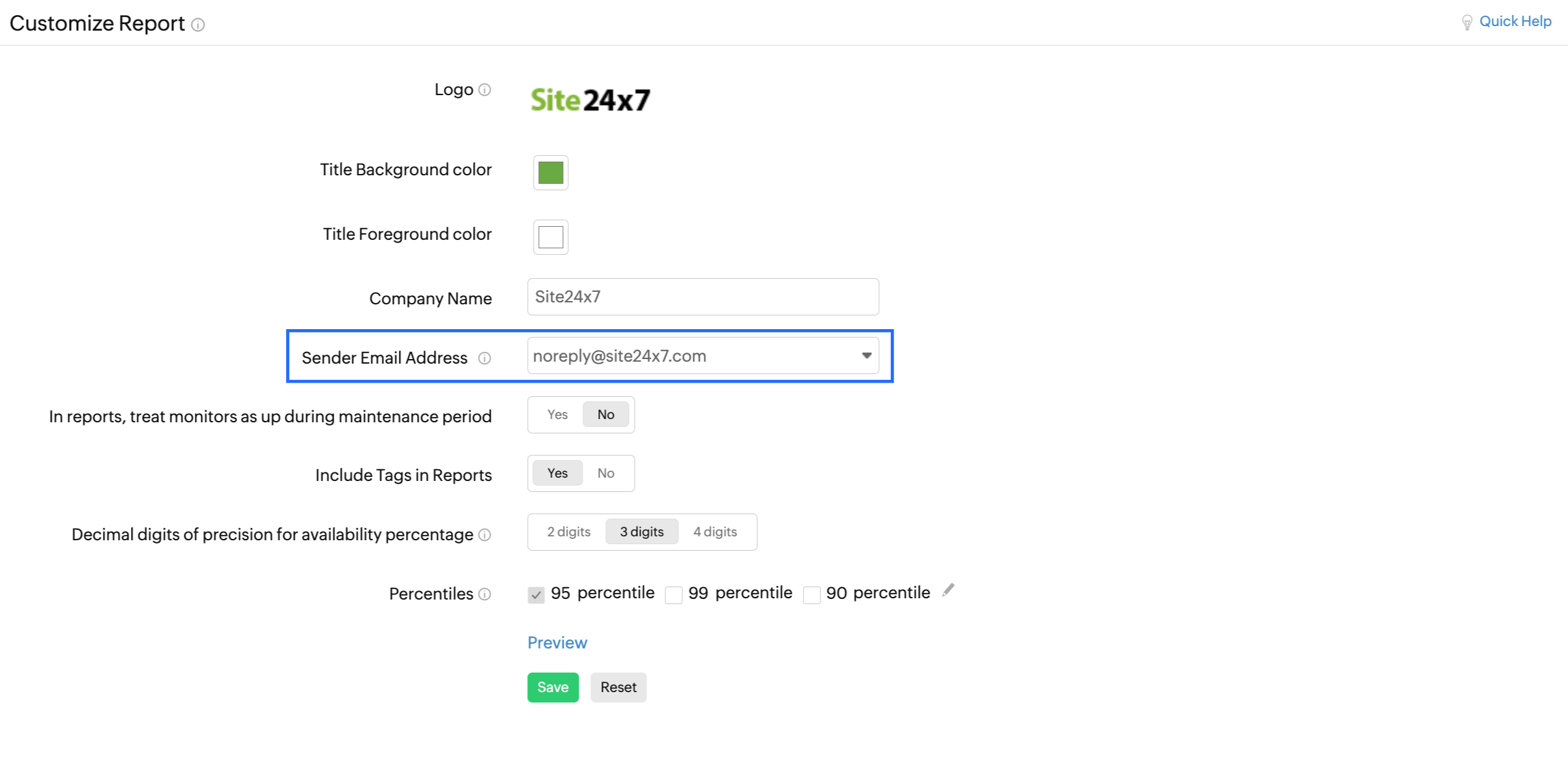 Sender email address
Sender email address
Related Articles
Not receiving alert emails from Site24x7
The email may have landed in your spam folder. Allow-list our email addresses no-reply@site24x7.com and noreply@zohoaccounts.com to receive emails in your inbox. Additionally, verify that your mail servers are functioning properly to rule out any ...What are the promotional emails sent by Site24x7?
Site24x7 sends promotional emails to make your Site24x7 onboarding process smooth, introduce you to the various important services we offer, suggest new features, follow-up on individual demos, distribute monthly newsletters, communicate seminar, or ...Create an email template
Email templates help you to customize the content of an alert mail. The alert emails that you receive contains information on monitors that go to the Down or Trouble state. Creating an email template helps you to define the actions that are to be ...How to make sure you receive all the alert emails on time from Site24x7?
Site24x7 offers deep insight into the availability and performance of your IT infrastructure; further triggering timely alerts during any performance issues. However, you may have trouble receiving these alert emails in your inbox, if you haven't set ...FAQs related to unsubscribing from Site24x7 emails
How do I unsubscribe from Site24x7 transactional emails? Transactional mails are used to convey important information regarding the product and hence you cannot unsubscribe the mails. You can contact Account Contact to stop receiving alert emails. If ...