Auto scaling beyond the basics: Fine-tuning AWS Auto Scaling groups
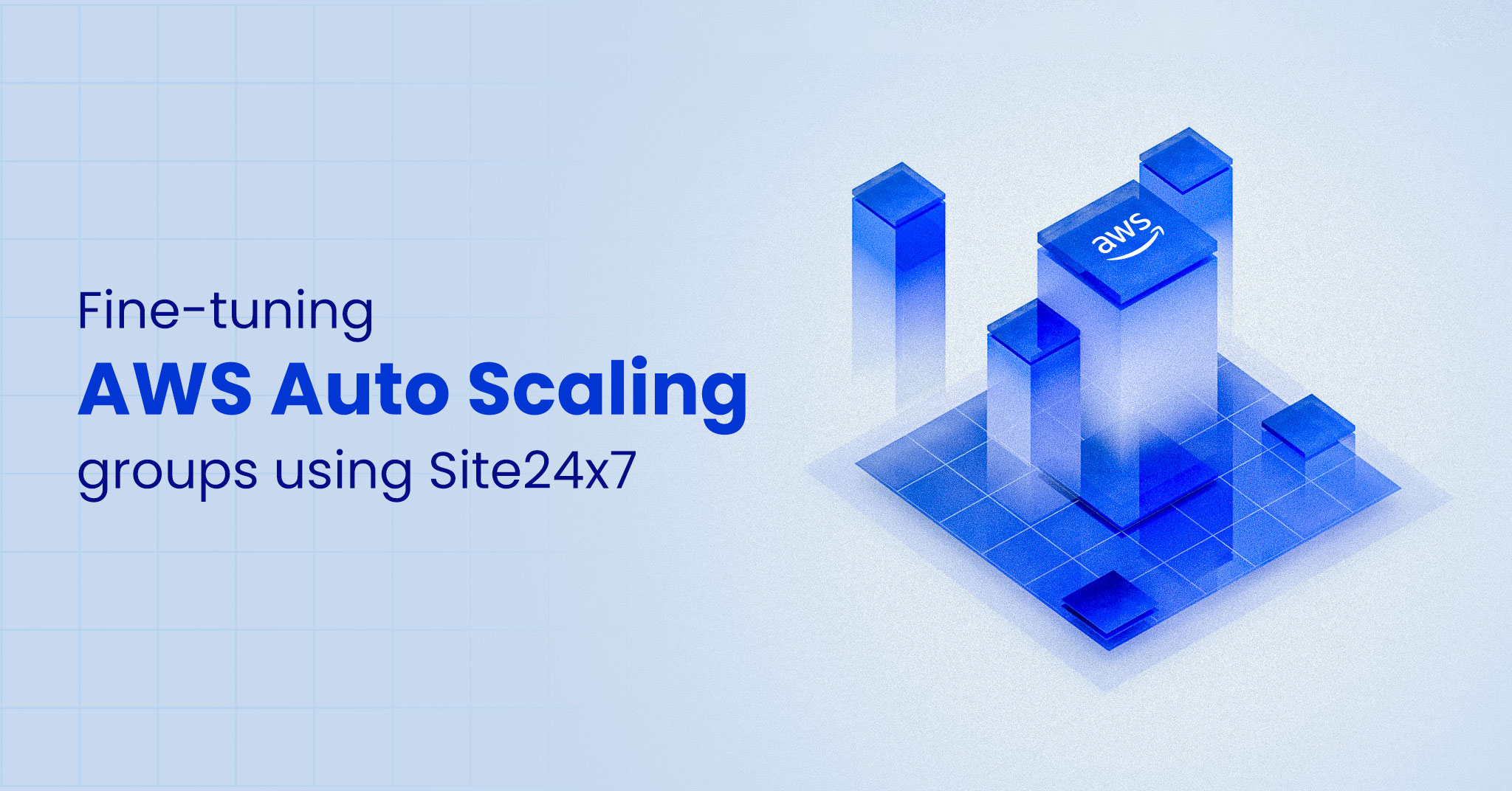 AWS Auto scaling
AWS Auto scalingWhat are AWS Auto Scaling groups ?
Before diving into advanced techniques, it's essential to have a firm grasp of what Auto Scaling groups are and how they function at a basic level. Auto Scaling groups adjust the number of Amazon EC2 instances required in your application to meet the peak performance demand. They can scale in (reduce instances) or scale out (increase instances) based on predefined conditions like CPU utilization or custom metrics.
Key components of Auto Scaling groups
Launch configuration templates: Defines the instance type, Amazon Machine Image, key pairs, security groups, and more.
Scaling policies: Determines when and how scaling actions occur.
Health checks: Ensures that only healthy instances are running by replacing unhealthy ones.
The need for advanced AWS monitoring
Basic monitoring might include simple CloudWatch alarms based on CPU utilization or network traffic. While these metrics are useful, they don’t always capture the full picture of your application’s performance, and only monitoring those metrics might lead to inefficient scaling actions.
Advanced monitoring techniques provide deeper insights and allow for more granular control over your Auto Scaling groups with:
Custom metrics: Tailored metrics specific to your application that offer a more accurate trigger for scaling events.
Detailed monitoring: Enhanced visibility into instance-level performance, updated at one-minute polling intervals.
Faster scaling decisions: Allows Auto Scaling groups to react more quickly to changes in load, reducing the risk of overprovisioning or underprovisioning.
Better insight into instance performance: Identifies trends and patterns that might not be visible with standard five-minute intervals.
Implementing custom metrics for better control
Custom metrics are critical for applications with unique performance characteristics that are not fully represented by standard metrics like CPU or memory usage. For example, you might monitor the number of active users, database query latency, or request count per instance.
Identify KPIs: Determine which metrics are most indicative of your application's performance, such as CPU utilization, disk read/write operations, and network in/out.
Establish policies based on custom metrics: Set up alarms and corresponding scaling policies that respond to the custom metrics.
Implement step scaling: This allows you to adjust the number of instances in steps, depending on the severity of the metric breach. A user might configure a threshold for CPU utilization at 70%. An Auto Scaling group adds one instance in this case, and if utilization exceeds 90%, then it adds two instances.
Use target tracking scaling: This allows you to automatically adjust the Auto Scaling group to keep an eye on a specified metric, like average CPU utilization. This is particularly useful for maintaining a balance between performance and cost.
Use predictive scaling: This method uses machine learning to predict future traffic and scales the Auto Scaling group proactively rather than reactively. This helps in smoothing out scaling events and ensuring that capacity is available when needed.
How do Auto Scaling groups work in Site24x7?
Site24x7 allows you to scale instances based on the changing demands of your application workload. With Site24x7, you can monitor key resource utilization metrics, such as CPU usage, at the group level and set alerts to help you make informed decisions about scaling policies.
You can gain insights into the various processes within each group using time series charts that display details about outages, CPU utilization, network traffic, network packet activity, disk I/O operations, disk I/O byte activity, and status checks for the group.
AWS Auto Scaling groups are essential for maintaining application performance and cost efficiency in the cloud. However, to optimize their behavior, you need to go beyond the basics and leverage an advanced AWS monitoring tool and custom metrics. By implementing these strategies, you can ensure that your application scales efficiently, remains highly available, and runs cost-effectively.Topic Participants
Ramji Y